Step 15
Now let's add a text on a path to the photo. Command-click (PC: Control-click) the thumbnail preview of the Layer 1 on the Layers palette. This will create a circular selection around the pixels in the earth layer.

Step 16
Click the Paths palette tab and click the Make Work Path from Selection icon on the bottom of the Paths palette.
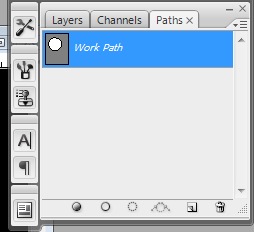
Step 17
With the Text tool, click on the left top side of the path we just made.

Step 18
Type in some text that matches the photo.

Step 19
With the Move tool, click-and-drag a corner of the text area and expand it so there's some room between the earth and the text. Now we have a combined photo with some text.
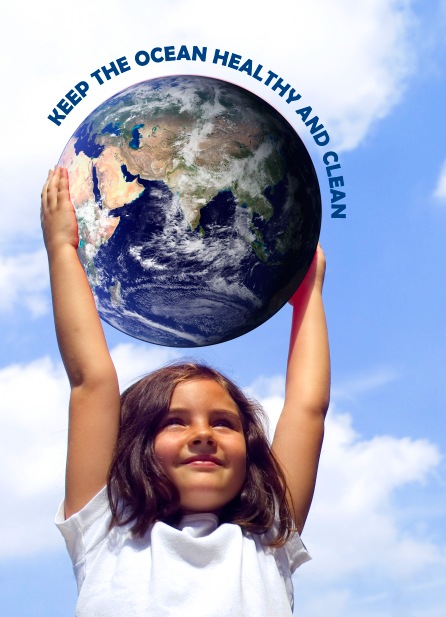
No comments:
Post a Comment